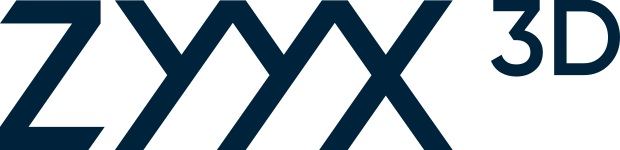FAQ
Vanliga frågor – Här hittar du svar på många vanliga användarfrågor.
Du hittar mer information om följande ämnen längre ner:
3d-skrivare
Vi rekommenderar nya användare att:
– Läsa “Snabbstartsguiden” som medföljer i kartongen
– Kolla in Youtube-videorna “Din första ZYYX+-utskrift” och “Din första utskrift med ZYYX Pro”
– Utforska Simplify3D och kolla några av deras bra guider
Om du har ytterligare frågor, mejla oss på “support(snabel-a)zyyxlabs.com“
For all fiber-reinforced nylon-based filaments, like our ZYYX proCarbon or ZYYX proGlass, the Carbon0.6 SwiftTool should be used.
For other materials, use the SwiftTool which best suits the resolution your print requires. (Included in the Multi-Material Extension Kit are 0.2mm, 0.4mm, and 0.8mm SwiftTools. Please keep in mind that decreasing SwiftTool size will significantly increase print time. We recommend 0.4mm as the standard SwiftTool suitable for most prints.)
When printing nylon-based filaments, including our ZYYX proCarbon, proGlass, and proNylon, please use the ZYYX Pro Standard Build-Plate (brown/orange print surface). For all other materials, please use the black Multi-Material Build-Plate, included in our Multi-Material Extension Kit, or the Perforated Build-Plate.
If you own a ZYYX Pro or Pro II, simply position the printhead in the middle of the printer and fold the front fan and fan guard to the right.
If your own a ZYYX+ (silver front fan), simply flip the fan to the side around its right bottom corner whilst gently pulling the tab in the center of the fan holder slightly towards the front of the printer. See video.
For a Classic ZYYX machine, the recommended way to remove the print fan is to use one of the hex keys from the supplied toolbox to carefully lift up the print fan sideways. See picture:
The first step is to determine whether the problem is with the filament or the monitor itself.
If you have experienced this issue across multiple filament rolls or cannot remove the filament from the filament monitor, please unscrew the monitor from the back of the printer (via the two screws you see on its top) and send us a clear photo of the inside via the form at the end of this page.
If you have only seen the problem on one or two filament rolls and can remove the filament from the monitor, please examine the part of the filament that was stuck. The end should be cut flat (not angled), the filament should be fresh and smooth (not wrinkled from going through the printhead), and the thickness should be consistent (1.7-1.8mm, if possible for you to measure).
If the cut or smoothness was not correct, please cut away that section of filament and try again.
If the thickness varied outside of the listed range, the filament may be out of specification. Please cut away roughly 80-100 cm of filament (taking care not to lose track of the end or let the filament become too loose on the spool!), and try again. If the issue reappears and the filament is labelled as ZYYX, please send a photo of the filament spool/label, your shipping address and phone number, and we will send you a replacement roll. If the filament is from another brand, we suggest contacting them about the issue.
Please note that if the filament is flexible and softer than 60D on the Shore Hardness Scale, it may also become stuck in the filament monitor. We do not recommend printing with filament this soft on the ZYYX+, as it has not been designed for such use.
The ZYYX 3D Printer comes pre-leveled from the factory and will use the auto-leveling function to adjust itself before every print.
If your factory leveling has been altered the printer might display “Your build-plate needs calibration. Please run the leveling script.”
If this happens or you are concerned that the factory leveling has been altered by mistake you can run an assisted factory leveling wizard. To do this you choose UTILITIES->Level Build Plate in the menu system of the printer.
For older ZYYX Pro you will need do download a script for this and “print it”. See Build-Plate Leveling and Tuning below.
You will then be guided through leveling, and asked to turn the leveling knobs under the build-plate platform.
NOTE, the words ‘clockwise’ and ‘counter-clockwise’ in the wizard should be interpreted as the direction of turning when looking at the build-plate from above.
If the damage has been done solely to the top layer, you often do not need to replace the build-plate. Markings on the top layer – whether from filament, acetone, or light scratches – are common and usually no cause for concern, as these often have little to no impact on print quality
If you have a hole in your build-plate or a deep scratch, this can affect the quality of the bottom layer if you print your model over the affected area. If damage to the top layer has occurred due to printer error, please send us your printer’s serial number (from the sticker on the back), your shipping address, and any relevant photos/videos of the printer’s errant behavior.
If top layer damage has otherwise occurred, we recommend simply printing your models on an unaffected area of the build-plate to avoid print quality impact. Of course, you are welcome to purchase a replacement build-plate, if you desire. Please send us your invoice and shipping addresses, and we will arrange this order for you.
If the glass has broken or the top layer and bottom layer are separating from each other, the build-plate will unfortunately need to be replaced. Please send us the serial number of your build-plate (from the sticker on the glass side) along with your shipping address, and we will assist you with this replacement.
Please note that for the newer black build-plates, you can buy and replace the top layer separately.
Start a tool change in the menu system of the printer. This provides step-by-step instructions on the printer display.
If you’d like a full guide, please see this video
The ZYYX 3D Printer has used the following open source projects as the base for our designs:
Open Source Makerbot Replicator I
ReplicatorG
Sailfish Firmware
We have been working together with the creators of the Sailfish firmware to integrate our new algoritms in the mainstream Sailfish release.
We have also been inspired by the excellent work of the community on the following sites:
www.animate.se
www.reprap.org
www.thingiverse.com
www.youmagine.com
Currently we don’t have any plans of adding a second extruder for the ZYYX Classic or ZYYX+.
There is however a plan to add it to the ZYYX Pro II.
Currently we don’t offer samples on our in-development products.
If you believe you have a very special application and have read our introduction to our metal 3D printer here, please contact us with how you’d like to contribute to the development with your project.
Under utskrift
The ZYYX Pro and Pro II can print most common, 1.75mm materials with printing temperatures in the 190-260°C range. To print non-nylon based materials on the ZYYX Pro or Pro II, the Multi-Material Extension Kit is necessary.
We do not, due to the many different types of filaments on the market, provide printing profiles for third party materials for either the ZYYX Pro/Pro II or ZYYX+.
The ZYYX+ 3D Printer works with most 1.75 mm filament including ABS, PLA, smart ABS, flexible PLA, Laywood, Laybrick, and PETG (for smaller models). Other materials will also work and we are testing new materials continuously.
While ABS works well for small to medium sized models on the ZYYX+, we do not recommend printing large ABS models, due to the tendency of ABS to warp and crack. If you are printing in ABS and experiencing difficulties with warp, we recommend wiping the build surface with a thin layer of acetone. Simply wet a paper towel with a bit of acetone and wipe the build surface. Though this may leave light streaks across the surface, these do not damage the build-plate. Do not apply large amounts of acetone at once, as this will make it very difficult to remove the model.
An alternative is to use our new perforated build-plate, which you will find here.
Please be aware, though, that even with acetone we recommend against printing large ABS models that cover most of the build-plate on the ZYYX+. The ZYYX Pro with the perforated build-plate is perfect for large ABS models, though! See here.
If your print stops without finishing, and there is no apparent mechanical failure, it is likely that the print file was corrupt.
Re-slice and re-save the .x3g file to your SD card through Simplify3D.
When removing the SD card from your computer, always remember to first right click the card’s folder in your computer’s file manager and choose “Eject”. Then pull out the card. This ensures that the card isn’t removed from the computer while Simplify3D is still writing to it.
First of all, have you recently changed filament rolls or type of filament? Have you seen this issue occur across different rolls of filament?
The sensor is triggered either when no filament is present or when the tube at the bottom of the monitor is pulled too severely left, i.e. when the filament becomes too taught on the spool, usually due to a tangle. Sometimes, though, the filament can become taught even when no tangle is present, if the filament loops on the spool have been allowed to get a bit too loose and have crossed over one another. The result is a pause for filament error even though no tangle has actually occurred.
(Please also check that your spool holder has the addition >shown on this image. Without this spool holder addon, random filament monitor pauses can also occur. The addition is green in the photo, but yours should be black.)
Usually, if the type of filament hasn’t recently changed (i.e. if you haven’t recently switched from PLA to Flex or vice versa) or if the issue is only occurring on one roll of filament, the problem is due to slightly loose filament, rather than the monitor itself.
If you’re still experiencing issues, please get in touch with our support and we’ll investigate further and help you do adjustments if needed. We may also offer you a firmware update that slows the reaction time of the filament monitor signal.
This fluctuation does sometimes occur in the older ZYYX models. When printing with our standard profiles in Simplify3D for ABS, PLA, proCarbon, etc. this variation is somewhat accounted for in print temperature. If you are printing with a more non-standard filament, you may need to adjust the temperature in Simplify3D to achieve the best result.
The single best method of increasing adhesion is to wipe the white build-plate (for ZYYX Classic/ZYYX+) or thicker black multi-material B-P for ZYYX Pro with a thin layer of acetone. Simply wet a paper towel with a bit of acetone and wipe down the area of the plate where the model will lay. This may leave light streaks on your build-plate, but these are not harmful to the plate and also serve to increase adhesion.
If too much acetone is used, though, filament will stick so well that it will never come off of the plate.
It is therefore best to start by adding just a bit of acetone, then incrementally increasing the amount you apply to the build-plate, as needed.
If you have the black build-plate (for ZYYX Classic/ZYYX+) or the black thin multi-material build-plate for ZYYX Pro or ZYYX Pro II, we recommend to use isopropyl alcohol to remove grease or finger-prints from the surface. Acetone is too aggressive and will damage the thin black top layer.
When using materials with very heavy shrinkage, like ABS, ASA, or proNylon, we recommend using the ZYYX Perfboard, see ZX304 Perforated Build-Plate for ZYYX Pro.
On the main menu of your printer set the Extruder to Preheat.
Wait a couple of minutes. Keeping in mind that the nozzle is hot, you can then use a bit of paper or similar to gently pull the plastic off from around the nozzle. In most cases, it will come off in one large mass, once the nozzle is warm enough.
Important to remember in this procedure:
1) You will be working near a nozzle that exceeds 200C – PLEASE TAKE CARE NOT TO TOUCH IT DIRECTLY. You should only be touching the plastic, and even then with multiple layers of paper or similar tool (and preferably gloves) between your hands and it.
2) If you try to force the plastic off before it is warm enough you are likely to damage the cables. If it feels like you’ll need to pull hard, the plastic isn’t warm enough to proceed.
You can then try clearing the hotend with the following procedure:
1) Unload any filament in the printhead.
2) Set printer to Preheat and wait for the nozzle to reach at least 150C.
3) Take a needle from the Maintenance Kit and insert it a few times up into the nozzle from the bottom, taking care not to touch the hot nozzle in the process.
4) Set the printer to Load Filament and load the nylon cleaning filament from the Maintenance Kit.
5) Download the ZYYX Cleaning Script to the SD card. (See below.)
6) Run the script in the printer with the cleaning filament loaded three times. At the end of each script the printer will unload the filament, so it is best to pull out the filament and reload it in between each run of the script. (Please note that it is normal for water vapor to appear when the cleaning filament is loaded.)
This may occur when the resistance for the extruder motor becomes higher than the stepper motor can handle.
This in turn can be due to a number of reasons:
1. Stop or obstruction in the nozzle – May be due to accumulation of debris in or just above the narrow passage of the nozzle or damage to internal parts of the nozzle. Can be fixed by replacing the nozzle/SwiftTool.
2. Too low temperature in the nozzle for selected material. May be due to settings or problems with the temp sensor.
3. Filament too thick or varying diamater. Check that the dimensions are between 1.7-1.8 mm, preferably tighter. Cheap filament may sometimes have “lumps” that make feeding slower or halting there.
4. The nozzle is positioned too low – mainly plays a role for the first layer. Solved by recalibrating the build-plate or the z offset.
5. Too weak extruder motor. May be due to bad or worn motor cables. The stepper motor itself rarely breaks.
6. Too high friction in the feed from the material spool. May be due to some debris getting stuck in the wrong place or the Teflon tubing being folded or damaged. Try feeding the filament manually from the roller to the nozzle. When fed all the way, it should easily move back/forth. if not, there is a problem.
7. Incorrect settings, e.g. too high extrusion factor. Check that the correct profiles are used.
8. Print speed set too high – If the print speed is set too high, the material will not be able to flow most of the time due to cooling of the nozzle. Can in some cases be remedied with a higher extrusion temperature.
9. It gets too hot around the drive gears, so the material starts to soften too high up – Check that the extruder fan works (it is located behind or above the extruder motor). It should start as soon as the nozzle goes over 60 degrees C.
10. A bearing is broken in the anvil wheel or stepper motor – Turn off the printer and check that both the motor shaft and the anvil wheel spin easily without strange noises. The motor should chop when spinning the shaft, due to the motor magnets, but you should not hear metallic squeaks or other strange sounds.
Felmeddelanden
This pause occurs when the printer detects severe curling or foreign objects in the build space.
It is a good indicator that the model might need to be printed in a different way or with supports.
If you feel that you have the situation under control, you can turn this off at your own risk by completing the following steps: Go to “Utilities” on the ZYYX-> Scroll to “Total trig. Time(s)”-> Set Value to “0”.
As you can see, you can also increase the sensitivity of the monitor by adding seconds and vice versa.
If this message is displayed the first thing to check is that the build-plate is securely placed in the build-plate holder. The build-plate holder has grooves that should be matched with the magnets under the build-plate. Please ensure the magnets are positioned firmly in the grooves and restart the print.
If the message still appears and you have not recently changed build-plates, please take the build plate out of the printer and check that the glass on the bottom has not cracked. Then, please check all of the sides of the build-plate, ensuring that the top layer has not begun to separate from the glass. If either of these two issues has occured, you will need to replace the build-plate.
If you have just changed build-plates, please run the leveling script on the printer by going to Utilities>Level Build-Plate and using the leveling tool supplied in your toolbox.
If you are not able to solve the issue using the above steps, please contact us at support(at)zyyxlabs.com with your printer’s serial number (from the sticker on the back) and any relevant photos/videos of the issue.
This error comes from the fact that your printer needs the latest Simplify3D Profile settings.
Please visit https://cloud.simplify3d.com/account/upgrade to make sure you have the latest version (currently 4.1) of the Simplify3D software. See below under “Desktop Software” for information on ZYYX Simplify3D profiles.
The printer has a build in safety function that detects if the stored factory calibration of the printhead probe has been lost. If this is detected the print will stop with this message.
The cause can be if you select to do a factory reset of the system. The instruction on how to calibrate the probe can be found further down the page under Buildplate Tuning and Probe calibration.
If this pause occurs, please check the tension of the filament between the spool and the inlet to the filament monitor before touching the filament spool. If filament becomes loose on the roll, it is often the case that one loop will move over another, causing taughtness and triggering the filament monitor. This is not a true tangle and is often fixed by the slightest jostling of the filament spool. Therefore, to detect the issue you must check if the filament is taught going into the monitor before making any adjustments to the filament spool.
If your printer is pausing for filament issues often, please switch filament rolls and run a test. If the pauses continue, please contact us at support(at)zyyxlabs.com with your printer’s serial number (from the sticker on the back) along with a photo of your filament monitor during a pause and a description of the issue. We may have a firmware update available that filters the sensor data.
Finally: We do not recommend printing without a filament monitor, as your printer will then not pause if the filament runs out or if a true filament tangle occurs. However, if you feel it necessary, you may turn the monitor off by going to Utilities>General Settings>Filament sensor and changing the setting to “OFF”. You can then print as usual, continuing to feed filament through the monitor to the printhead. Again, though, the monitor will not be able to pause the print when it is set to off.
Om kammaren inte når sin avsedda temperatur kan du se ett felmeddelande. Oftast beror det på att dörrarna inte är helt stängda. Vänligen stäng båda dörrarna helt och fortsätt sedan/starta om efter behov.
Om dörrarna är helt stängda, kontrollera om det finns andra troliga källor till värmeförlust, såsom ett förskjutet eller saknat lock. Om du inte hittar någon anledning till varför värmen skulle komma ut, kontakta oss på support(at)zyyxlabs.com med din skrivares serienummer och ett foto av felmeddelandet och skrivaren.
Mjukvara och slicer
The ZYYX 3D Printer uses Simplify3D for converting your model to a build file for the printer.
The firmware in the printer controller is a custom version of the open source Sailfish Firmware. More information about the software is available here.
Du kan hitta hjälp om Simplify3D på vår YouTube-kanal och på Simplify3Ds omfattande supportsida.
Varje ZYYX 3D-skrivare säljs med en Simplify3D-licens, eftersom skrivarens avancerade algoritmer är tätt integrerade med denna programvara. Ett exempel på detta är det automatiska nivåkalibreringssystemet.
Netfabb från Autodesk, stöder nu både ZYYX+ och ZYYX Pro också.
Vi har även en preliminär version av Cura med stöd för många material. Kontakta oss på support(at)zyyxlabs.com om du vill testa.
Our system support the all the wildly available design softwares on the market.
The Simplify3D integrated 3D printer software that comes with the printer accepted the file format .stl & .obj. This program converts the .stl or .obj file to a .x3g file, a printable file.
Yes, by using the USB cable supplied with your printer and the connection port on the right side of the machine. You will most likely need to install new serial port drivers to connect successfully via USB.
However, we do not recommend this as it requires that the computer is attached to the printer during the whole printing session. It can however be useful for trouble-shooting sessions.
For remote access to the printer we recommend the ZYYX Connect upgrade, where the printer can be accessed and controlled over an ethernet interface and also over internet. See e.g. ZX608DIY ZYYX Connect+.
Please contact us at support(at)zyyxlabs.com if you would like to receive the serial port driver installation files and instructions.
To access your Simplify3D account, you can login at cloud.simplify3d.com. If the user name/password are forgotten, you can simply go to cloud.simplify3d.com/account/username/forgot to get your username using the email address, then to cloud.simplify3d.com/account/password/forgot to reset the password associated with that email. This will then gain you access to the account online, from which you should be able to remove any Simplify3D installations that may be active and download Simplify3D onto whatever computer you need.
Allt annat
The ZYYX 3D Printer has a 1 year warranty that covers faults caused by a manufacturing error. In addition to this we follow the regulations of the country of purchase.
This warranty does not cover any problem that is caused by (a) commercial use, accident, abuse, neglect, shock, electrostatic discharge, degaussing, heat or humidity beyond product specifications, improper installation, operation, maintenance or modification; or (b) any misuse contrary to the instructions in the user manual; or (c) malfunctions caused by other equipment.
This warranty is void if a product is returned with removed, damaged or tampered labels or any alterations (including the unauthorised removal of any component or external cover).
Any warranty claim must be accepted either by the dealer in the claimant’s country, or by ZYYX Labs AB.
Technical support, returns and warranty are dealt with by the authorized seller where you purchased the product. For orders directly from ZYYX Labs AB this is handled in Gothenburg, Sweden. Please see out support contact section for details.
If you have problems with your ZYYX 3D Printer please contact us before returning a product for any reason.
If we are unable to resolve the issue we will provide further instructions regarding repair or replacement under warranty. In the case of return of the product to Gothenburg, Sweden, you must return your product shipping prepaid and with proof of purchase.
We offer a 10% discount on the ZYYX 3D Printer purchase for students, teachers, administrators, and staff members working at an educational institution.
If you think you qualify, please contact us and we will be happy to help with your order. We have tried to always state the origin of the models we use for demo purposes, if you find a model that is not properly attributed don’t hesitate to inform us on the contacts page.
We have tried to always state the origin of the models we use for demo purposes, if you find a model that is not properly attributed don´t hesitate to inform us on the contacts page.
There are a lot of online services with downloadable 3d printable models, for example:
Underhåll
Allmänt
Torka av skrivaren med en fuktig trasa för att hålla den fri från damm och plastrester.
Insidan är bra att rengöra med en dammsugare då och då. Använd gärna en liten borstadapter för att undvika repor.
Stänger och lager
Stängerna bör hållas fria från damm, torka först med en torr luddfri trasa, smörj sedan stängerna lätt med den medföljande fettsprutan varannan månad. Lagren är förseglade och behöver ingen speciell behandling.
Z-axelstänger och Z-axelskruv
Håll stängerna och Z-axelns skruv fria från damm. Smörj Z-axelskruven en gång i månaden med den medföljande fettsprutan.
Skrivhuvud
Skrivhuvudet bör rengöras en gång varannan vecka om skrivaren används varje dag, fäll den främre fläkten åt höger och rengör extruderhjulen (-hjulen) med en borste. Den som ingår i Underhållssatsen rekommenderas.
För ZYYX Pro II rekommenderar vi att borsta de synliga metallkugghjulen från utsidan (de är synliga till vänster och höger om extrudern när tryckfläkten fälls åt höger).
Byggplatta
Byggplattan måste rengöras så den är helt fri från smuts eller fett för att fungera korrekt. Den vita plattan för ZYYX+ och svarta tjocka sorten för ZYYX Pro kan också rengöras lätt med aceton för att fräscha upp ytan. För den nya svarta byggplattan för ZYYX+ och ZYYX Pro så rekommenderas rengöring endast med alkohol/IPA/t-röd.
ZYYX underhållssats
Denna sats (ZYYX Maintenance Kit), som finns att köpa (ZYYX+ or ZYYX Pro, ZYYX Pro II Basic/Edu eller ZYYX Pro II), använder sig av ett skript för att utföra automatisk munstycksrengöring. Skriptet är en printfil som ska laddas ner, packas upp och läggas på det medföljande SD-kortet före användning.
1. Ladda ner ZYYX-rengöringsskriptet
2. Öppna .zip-filen, till exempel med https://www.7-zip.org eller https://www.kekaosx.com/en/
3. Lägg filen “ZYYX_nozzle_clean.x3g” på det medföljande SD-kortet
4. Starta skriptet genom att välja Print from SD i menyn, välja ZYYX_nozzle_clean.x3g-filen och ladda i rengöringsfilamentet.
Du kan också lära dig mer på ZYYX Underhållssats – Så här gör du.
Kalibrering och finjustering av byggplattan
Omkalibrering
Vi föreslår att du gör en fullständig omkalibrering i följande ordning:
1. Kalibrering av byggplatta
2. Probkalibrering
3. Finjustering
För ZYYX Classic och ZYYX+ så kommer du åt byggplattejusteringsskriptet direkt via menyn.
För ZYYX Pro och ZYYX Pro II så får du ladda ner, zippa-upp och “skriva ut” följande fil: ZYYX-Pro-LEVELV1.
För hjälp med probkalibrering och finjustering, se vår supportvideo:
Finjustera byggplattan
Detta är en process som hjälper dig att finjustera din ZYYX 3D-skrivare och byggplatta.
Varje ZYYX-skrivare levereras med en byggplatta som redan har finjusterats för den maskinen. Om du ser problem med utskriftskvaliteten som du tror kan relateras till byggplattans finjustering, kontakta oss på support@zyyxlabs.com så hjälper vi gärna till.
För att utföra denna process för en ZYYX+ måste du ha firmware Sailfish v7.7 rZX21b eller senare. För ZYYX Pro och ZYYX Pro II stöds alla versioner.
Probkalibrering
Skrivhuvudets mätprob är kalibrerad från fabriken och under normala omständigheter behöver den inte kalibreras.
Om du har bytt ut eller skruvat bort någon del av skrivhuvudet eller om skrivaren visar ett felmeddelande “Your printhead probe needs calibration. Please run the probe cal script.” så bör du utföra denna kalibrering.
1. Ladda ner den speciella skriptfilen som behövs för detta. För ZYYX Pro, ZYYX Pro II eller ZYYX Classic/ZYYX+ som har firmwareversion Sailfish v7.7 rZX20 eller senare använder du >denna< fil. Det finns också en ny version som visar den faktiska z-offseten på skärmen under processen, >PROBECALv22<.
För en ZYYX Classic/ZYYX+ som har en tidigare version, använd >denna< fil.
2. Packa upp och lägg skriptfilen på SD-kortet och sätt sedan in SD-kortet i skrivaren.
3. Välj “Print from SD” och välj filen “ZYYX_PROBECAL_*. X3G”.
4. Följ därefter instruktionerna på skrivarens skärm.
OBS!, kopieringspapperet ska vara ett dubbelvikt 80-90 g/m2 skrivarpapper (eller ett visitkort ~160 g/m2).
OBS2! medan du trycker på mittknappen rör du papperet kontinuerligt för att se till att du känner av när det börjar greppa. Notera att du först kan känna lite plastrester som sitter på munstycket men dessa brukar skrapas bort av pappret och du känner sedan när papperet greppas fast ordentligt.
OBS3! genom att därefter trycka på vänsterknappen och välja Cancel bekräftar och sparar du det kalibrerade värdet för z-offset.
Mjukvara & Manualer
Snabbstartguide för skrivare
Din skrivare levereras med en snabbstartsguide för själva skrivaren, den här guiden hjälper dig att ställa in skrivaren och förklarar grunderna för hur du använder den inbyggda datorn. Du kan ladda ner manualerna > här < .
Desktop-programvara
Skrivaren levereras med en licens för att använda den professionella allt-i-ett-programvaran för Simplify3D. Denna licens distribueras till dig via e-post och innehåller en nedladdningslänk för Simplify3D-programvaran. När det finns en tillgänglig uppdatering kommer den att skickas ut till dig som en ny nedladdningslänk.
För ZYYX Classic/ZYYX+ välj bara ZYYX 3D-skrivare under installationsprocessen för att konfigurera programvaran för din skrivare. När du blir ombedd att välja skrivare under installationen för ZYYX Pro och ZYYX Pro II, välj “hoppa över” och installera profilerna enligt beskrivningen i ZYYX Pro-handboken. Alla ZYYX-skrivarprofiler finns dessutom också för nerladdning här .
Länk till våra nyaste Simplify3D-profiler här .
Besök https://cloud.simplify3d.com/account/upgrade till uppgradera till den senaste versionen (för närvarande 4.1) av Simplify3D-programvaran.
För ZYYX Classic och ZYYX+ Det är viktigt att skrivarens firmwareversion överensstämmer med din Simplify3D-profil. Till exempel, om din skrivare kör firmware rZX30, bör du använda V3 Simplify3D-profiler. Om din skrivare kör rZX50 eller nyare så bör du använda V5-profiler eller nyare. Om du tror att du använder felaktig profilversion, vänligen kontakta oss på support@zyyxlabs.com för hjälp. Ange skrivarens serienummer (från serienummeretiketten på maskinens baksida), firmwareversion och din nuvarande Simplify3D-profilversion i ditt meddelande.
Ladda ner en snabbstartsguide för Simplify3D > här <
Support för Simplify3D finns > här < För att komma åt ditt Simplify3D-konto kan du logga in på https://cloud.simplify3d.com. Om användarnamnet/lösenordet glömts bort kan du helt enkelt gå till https:// cloud.simplify3d.com/account/username/forgot för att få ditt användarnamn genom att ange e-postadressen och sedan till https://cloud.simplify3d.com/account/password/forgot för att återställa lösenordet som är kopplat till det e-postmeddelandet. Detta ger dig sedan tillgång till kontot online, från vilket du bör kunna ta bort alla Simplify3D-installationer som kan vara aktiva och ladda ner Simplify3D till vilken dator du behöver.
Vi har ingen tillgång till Simplify3D-systemet, men om du inte vet vilken e-post som användes vid den första aktiveringen kan vi kanske hjälpa dig. Kontakta oss i så fall på support@zyyxlabs.com så ska vi försöka att hjälpa till.
Skrivarens fasta programvara (Firmware)
I de flesta fall är det möjligt för dig att uppdatera skrivarens firmware. Om du har problem som du tror är relaterad till din firmwareversion, kontakta oss på support@zyyxlabs.com så hjälper vi dig gärna med uppdateringen. När du skriver till oss ska du ange skrivarens serienummer (från klistermärket på baksidan) och ett foto på skrivarens display när du går till Utilities > Version Information.
Observera att nya skrivare alltid levereras med den senaste firmwareversionen, så ingen uppdatering krävs för en ny maskin. Tänk också på att din Simplify3D-profil ska matcha skrivarens firmwareversion. Till exempel, om din skrivare kör firmware rZX30, bör du använda V3 Simplify3D-profiler. Om din skrivare kör rZX50 eller nyare så bör du använda V5-profiler.
OBS. Om du lägger till multimaterialfunktionen i ZYYX Pro kan du också behöva uppdatera dina Simplify3D-profiler, se kapitlet “Desktop Software” ovan.
Vid en uppdatering, kom ihåg att alltid göra en fabriksåterställning efteråt (Utilities > Restore Settings). Vi rekommenderar även att du alltid gör en ny byggplattejustering efter uppdatering av din firmware.
Vi levererar programvara för Windows OS för att utföra programuppdateringen. För Linux och andra plattformar finns det annan programvara (avrdude) tillgänglig om du vill göra det själv, och då kan följande information vara användbar:
Programmerartyp: stk500v2
Bithastighet: 115200
AVR-enhet: ATmega2560
Programmeringsskript: avrdude -v -c stk500v2 -P /dev/ttyACM0 -b 115200 -D -U flash:w:ZYYX-UPDATE-FILE.hex:i -p m2560
Ladda ner en manual för Sailfish firmware > här <.